Many of us still underestimate the power of the video editing features of Adobe Photoshop CC.
Sure, who does actually need Photoshop when we have great NLEs like Premiere Pro, Final Cut, Avid or even Blackmagic Design’s DaVinci Resolve for example.
The truth is that Photoshop CC can’t easily replace the traditional editing NLE platforms. However, it gives us some unique features that will let us to use the same tools we use to fix still images for retouching video.
Today, Larry Jordan shows us how to do that. Such precise workflow could be difficult to be acomplished in any other editing platform.
The ability to manipulate video frames like still images is empowering in many ways. Actually, this is where Photoshop shines and could be extremely useful for video editors. Futhermore, imagine that you have some noisy or poorly shot master shot where you want to replace the problematic parts of the image with better ones. Now, with Photoshop you can easily do that. Simply use Clone tool or any other of the familiar tools to fix your video.
You should do the corrections frame by frame though. But, the result will be very precise and the additional work will pay off. You can still use some masks in your traditional NLE, however, they won’t give you the flexibility and preciseness that Adobe Photoshop will.
In addition, this is how you can import layers of Photoshop PSD files and animate them in Adobe Premiere CC and Final Cut X.
You can achieve similar results with After Effects or with some other composting software, however it is good to know that you have an alternative option using Photoshop as well.
Here are some of the editing features implemented in the latest update of Photoshop CC.
- Video Groups – Video Groups combine multiple video clips and other content such as text, images, and shapes on a single track in the Timeline.
-
Audio tracks and controls – Separate audio tracks in the Timeline allow for easy editing and adjusting.
-
Video transitions – Transitions create professional fade and cross-fade effects.
-
Change video clip duration and speed – Right-click video clips to access Duration and Speed sliders. These controls interact; for example, a Speed of 400% limits the maximum duration to one-quarter of the original.
-
Apply filters to video layers – To apply filters across all frames in a video layer, first convert the layer into a Smart Object. Any subsequent filters you apply become Smart Filters, which provide total flexibility, letting you readjust filter settings at any time.
-
Apply motion effects to text, still images, and Smart Objects – Right-click text, still-image, and Smart Object clips to access pan, zoom, and rotate presets, quickly applying sophisticated animation. Drag the resulting Transform keyframes in the Timeline to fine-tune the results.
-
Import a wider range of file formats – With a redesigned video engine, you can import a wider range of video, audio, and image sequence files. Easily work with file types such as 3GP, 3G2, AVI, DV, FLV and F4V, MPEG-1, MPEG-4, QuickTime MOV
-
Export final video with the Adobe Media Encoder – DPX, Mpeg-4 and MOV formats are supported.
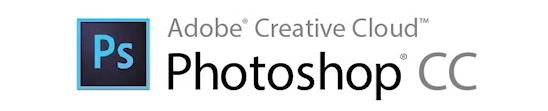
This is how you can easily apply Photoshop effect to your video.
Open a video file directly in Photoshop and it will be loaded on your timeline. Select the video layer in the Timeline or Layers panel. Choose Layer > Smart Objects > Convert to Smart Object. Apply filters from the Filter menu.
You can always came back later and make additional adjustments to those smart object layers. Then, you can export the video from Photoshop using Adobe Media Encoder.
Ultimately, I don’t encourage you to replace your current NLE with Photoshop CC by any means. However, you can use it as an alternative software solution that definitely will give you more additional editing options and creative freedom that could be beneficial for your work.
Disclaimer: As an Amazon Associate partner and participant in B&H and Adorama Affiliate programmes, we earn a small comission from each purchase made through the affiliate links listed above at no additional cost to you.
Claim your copy of DAVINCI RESOLVE - SIMPLIFIED COURSE with 50% off! Get Instant Access!





