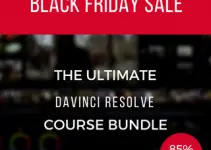Over time we’ve covered and talked extensively about many of the new features Premiere Pro CC 2015 brought to the table with its latest iteration such as the new Lumetri Panel, Composite Preview during Trim, simpler keyboard-based numerical input, improved AAF exports, Morph Cut, Time Tuner and many more.
Yet, there may be a few other small enhancements, that you may have missed, but can possibly find extremely useful. Jordy Vandeput from Cinecom.net puts things into perspective by showcasing 5 of those, in particular, most of which I found extremely efficient and definitely worth noting. These are small things, but they could improve your workflow and make your life in the editing bay a lot easier.
The concept and ability to switch between multiple workspaces aren’t new or groundbreaking by any means, but in Premiere Pro CC 2015, Adobe makes this feature extremely flexible, easily accessible and more user-friendly than ever.
You can create your own custom workspace at any time for a more comfortable and efficient workflow by re-arranging the existing windows in your current workspace area. The greatest thing is that you can now access all these workspaces with a single click as they are already available in the top workspace panel just under the Main Menu.
Another great and smart improvement is the ability to hide clips that are currently opened within your project’s panel. This way you can leave only those clips that you’re currently using for your edit, keeping the order of the available clips neat and clean.
Yet, if you want to access a clip that you aren’t utilizing at the moment you simply can unhide it and it will become visible along with the other clips instead of searching for it and then re-importing it once again. You can hide a certain clip by right-clicking on it and selecting Hide.
You can even assign a shortcut to this feature by navigating to Edit and selecting Key Shortcuts. By default the shortcut that enables this feature is Ctrl + H. To view all the hidden clips simply right-click in the empty area of your project panel and select View Hidden from the drop down menu.
The way you animate different elements such as titles is also more flexible than ever. For instance, you can now easily set the anchor point of each text title by simply dragging it in a certain direction, instead of dialing and modifying Anchor Point Parameter in the Video Effects panel. To make this work simply make sure that you’ve selected the Motion property and then simply grab the Anchor point and place it wherever you like – in or out of your frame.
The next tip is going to make your life easier when you are colour grading your footage. Something you probably don’t know is that instead of enabling or disabling your Lumetri panel to see the differences that you’ve made with the look of your clip, you can actually create a shortcut that can easily toggle between those two modes.
Again, navigating to Edit and select Key Shortcuts and search for Lumetri Color Panel. Thus, you can assign a key that bypasses the Lumetri Color Effects; you can use it whenever you like to toggle between the before and after look of your clip.
Jordy Vandeput wraps up this tutorial with a fix for a common bug related to trimming in Premiere Pro CC 2015 when you have multiple clips one over another in your Timeline.
Sometimes when you try to trim a clip in a similar situation you might find that the Premiere Pro CC interface will just freeze out as shown in the video above. To bypass this bug, you simply need to disable Composite Preview During Trim that is enabled by default by accessing the tools menu in your timeline.
Kudos to Jordy Vandeput for the time and effort he spent on putting together this great tutorial and sharing his insights with our community. For more useful tips and tricks head on over to his personal blog Cinecom.net or subscribe to Cinecom’s YouTube channel.
[source: Cinecom.net]
Disclaimer: As an Amazon Associate partner and participant in B&H and Adorama Affiliate programmes, we earn a small comission from each purchase made through the affiliate links listed above at no additional cost to you.
Claim your copy of DAVINCI RESOLVE - SIMPLIFIED COURSE with 50% off! Get Instant Access!