If you are a seasoned video editor, odds are you are already quite familiar with the enormous efficiency boost you can get from a dedicated keyboard when it comes to performing multiple video editing tasks on a daily basis. But, what about your mouse? It turns out that you can utilize and customize a gaming mouse in virtually the same manner as you’d normally do with your keyboard.
Again, the main idea of this concept is to assign some of the most frequently used commands while video editing hence literally putting them at the fingertips of your right hand. This way, for instance, you’ll be able to save your project effortlessly in a second eliminating the necessity of stretching your hand to push a button on your keyboard every time.
The suggested workflow by Maxwell Ridgeway certainly makes a lot of sense considering the massive amount of time you could save especially when you combine it with the efficiency that your dedicated video editing keyboard has already brought to the table. Once you realize the real potential of this workflow, it becomes really hard to overlook it.
You could opt for a gaming mouse such as the Logitech G502 or any other similar product that essentially provides the same level of flexibility and customization. First off, such a gaming mouse will allow you to fine tune the optical sensor to your working surface for better accuracy, precision, and responsiveness.
You can even control the weight and balance of the unit with the provided weights located at the bottom. On top, you can customize and assign the available buttons by downloading the free software provided by the manufacturer that in this particular case is both PC and MacOS compatible.
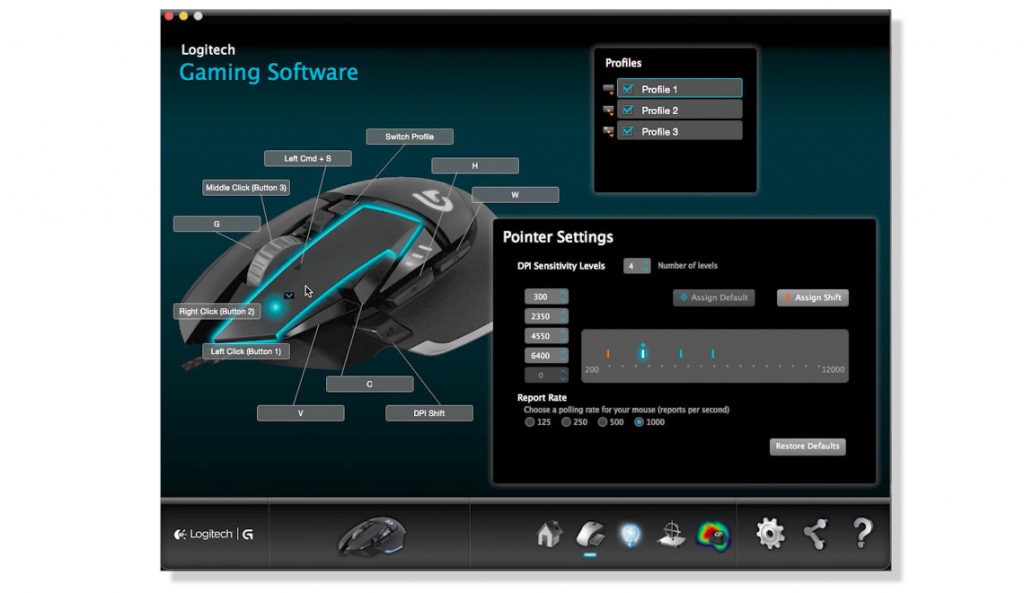
Furthermore, the mouse offers other neat features such as the ability to change the speed of the cursor on the fly in case you want to perform some extremely accurate movements. There is also a dual-scroll wheel that scrolls with different speeds. Best of all, you’ll have an instant access to eleven physical buttons that can be customized in every possible way you could imagine.
For instance, you could assign some of the most frequently used functions such as cutting a clip, zooming in and out, expanding and switching between multiple panels, applying customized transitions, getting instant access to your favorite tools, etc. to each of those buttons so that once you make them part of your muscle memory, you can speed up your video editing workflow even more.
Considering that your hand is occupied by the mouse almost for the entire period of time while working, it makes a lot of sense to get the most out of it. Of course, you can’t be sure before you try it for yourself, but chances are once you do, you won’t look back. So, if you find yourself editing all day long, don’t hesitate to give this workflow at least a try.
[source: Maxwell Ridgeway]
Amazon Order Link:
Logitech G502 Proteus Spectrum RGB Tunable Gaming Mouse, FPS Mouse
Disclaimer: As an Amazon Associate partner and participant in B&H and Adorama Affiliate programmes, we earn a small comission from each purchase made through the affiliate links listed above at no additional cost to you.
Claim your copy of DAVINCI RESOLVE - SIMPLIFIED COURSE with 50% off! Get Instant Access!





