Apple software and Apple hardware tend to run like a dream without much effort. This performance boost has helped build an audience for the often maligned Final Cut Pro X as a serious NLE.
To be fair, the software has come a long way since the first iteration and many “missing” functions found their way back into the platform. Still, that isn’t why we are here today, this is all about getting Final Cut to run even faster.
Optimizations and settings are still available for maximizing the performance of your Mac. If you want to learn some tricks you should check out this video from Harv Video/Audio Stuff.
1. Hide Audio
If you aren’t actively working with audio you can turn off the tracks to speed things up. A lot of energy is put into generating the waveforms as you navigate the timeline, and turning them off obviously stops your computer from doing that extra work.
2. Macs Fan Control
This is a downloadable (free) app that will give you full control over the fans in your Mac. Fans kick on when things get hot, and if things get too hot it’ll throttle performance. You can help maximize performance by putting the fans manually to max speed and keeping things cool for longer.
3. Adjust Background Rendering Settings
Rendered clips will give you a boost to performance, the background renders will also eat up processing power while you work. Generally, if you are running just fine without the renders then don’t even worry about having them on.
If you prefer to have things rendered then a good option is to have it activate after a few minutes of inactivity. This should load up your renders to happen when you have stepped away from your computer and not have it bog things down as you actively work.
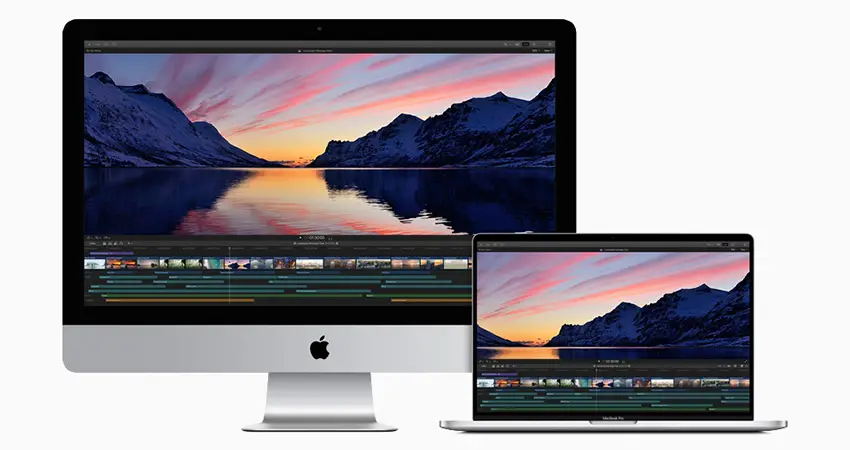
Image Credit: Apple
4. Performance Mode
Activating Performance Mode is an obvious answer. Compared to Quality Mode this will save a lot of processing as you playback your clips. Sure, they may not look as detailed as you want, but if you are running through some edits in a long recording it’ll make you way happier that things are going smoothly then having a little more information.
5. Proxies
Transcoding your footage to edit-ready codecs like ProRes will help ensure maximum performance. This can take a bit of time, but the performance improvement over trying to play original compressed media is noticeable.
6. Adding Effects
When and how you add effects will impact your performance. If you limit the most difficult settings and options to later in your edit you will ensure faster performance. Adding a bunch of LUTs and color grades at the start will slow down every aspect of your edit. You can use tricks and plug-ins to do broad changes so you are working with good footage with minimal effect on the part of the computer.

Image Credit: Samsung
7. Use SSDs
If you are working on an older Mac or an external drive, you should make sure you use SSDs. The jump in speed from conventional HDDs to SSDs is astounding. They may cost a bit more, but every penny is worth it when you are editing. File sizes are only growing and this speed will be essential.
Do you have any of your own tricks for faster editing?
[source: Harv Video/Audio Stuff]
Disclaimer: As an Amazon Associate partner and participant in B&H and Adorama Affiliate programmes, we earn a small comission from each purchase made through the affiliate links listed above at no additional cost to you.
Claim your copy of DAVINCI RESOLVE - SIMPLIFIED COURSE with 50% off! Get Instant Access!




