I’m sure many of you remember the time before DaVinci Resolve was a full-fledged NLE. Now it is holding its own with the best of them.
The impressive part is how much Blackmagic continues to add with each subsequent update. Version 18.1 added a whole bunch!
There is so much going on and so much to learn if you want to master Resolve and this nice video from Donovan Anderson shows off five things you might not know about the latest version of Resolve.
If Resolve is your go-to editing program then there is probably something here that can help out that you haven’t found yet.
1. Automated Color Management
Something you may not know is that Resolve can perform all the color management for your clips without you having to directly interfere.
In the Color Management section of the settings menu, you’ll want to set it to DaVinci YRGB Color Managed and check off the automatic color management.
Below that you can select HDR for color processing and then choose what you want the output space to be—SDR Rec.709 in this example. This tells Resolve to automatically manage all your clips’ color space.
His footage was shot in S-Log3 and so he selects all the clips, right-clicks, and then finds the input color space. Here you can select S-Log3 and then Resolve will automatically do any needed transforms as it navigates through your workflow.
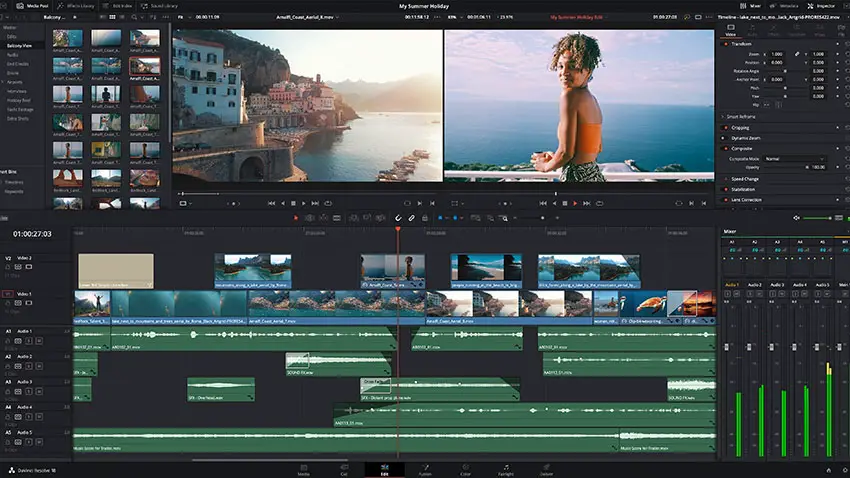
Image Credit: Blackmagic Design
2. Hardware Acceleration
Newer computer hardware is being optimized for the latest video codecs. If this is the case for you, for example working with M-series Macs where ProRes and H.265 are supported for hardware processing, you need to make sure Resolve knows that and can make full use of your machine.
Head to the top menu bar and enter the Resolve Preferences menu. Head to decode options. Make sure you check the boxes here that say to use hardware acceleration.
If you are coming from software encoding/decoding you’ll see things speed up dramatically.
3. Performance Boost
Back in Preferences you now should head to User at the top and find Project Save and Load. You’ll probably see something called Live Save enabled.
This will automatically save as you are working. Sometimes this constant saving can bog down your machine and slow down your timeline.
The trade-off is that you will need to make sure you manually save often. If you are comfortable with that it might give you a helpful boost.

Image Credit: Blackmagic Design
4. Edit Double Splines / S-Curves
Working with S-curves and editing double splines is a very common thing when doing your color grading. What you may find is that as you make adjustments to contrast using the curve is that the image’s saturation is also changed.
Instead of having to do a secondary adjustment, you can set up your curves panel to only adjust luminance.
You’ll see some buttons to the right of your curve that say YRGB. Make sure only the Y is selected.
This refers to luminance and will limit changes to the colors and only change the contrast.
5. Artificial Motion Blur
This last one is only available in the paid Studio version of Resolve, but Artificial Motion Blur is useful for selling and editing or effect.
One example of where you might want to use it is when shooting at higher frame rates, like 60p, with the intention of slowing it down for slow motion.
Now, you might want to play back those clips in real-time. In that case, since the original shot uses a faster shutter speed than your standard footage, it can look choppy or extra sharp. Adding some artificial motion blur can help it match standard frame rates.
On the Color page down in the color wheels area, there is another tab that has motion and effects. This is where noise reduction and other controls can be found. There is a motion blur selection that you can choose a strength of and it’ll add back some of that blur.
Order Links:
Disclaimer: As an Amazon Associate partner and participant in B&H and Adorama Affiliate programmes, we earn a small comission from each purchase made through the affiliate links listed above at no additional cost to you.
Claim your copy of DAVINCI RESOLVE - SIMPLIFIED COURSE with 50% off! Get Instant Access!




