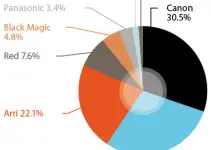TikTok is one of the most popular video-sharing apps around. In September of 2016 (4 years ago) it was estimated to have 500 million users worldwide.
That is over 7% of the population of earth; one heck of a large crowd! Low-quality final outputs can turn the audience’s attention elsewhere, and you want them to pause on your content to grow your channel to it’s fullest potential.
Luckily, our friend Matt WhoisMatt Johnson with the exceptionally fantastic beard is back again with another tutorial to help you along. And for an added bonus, he has included a FREE export preset for you to download so you can dive deep into your TikTok creation knowing the quality won’t suffer.
Content is king (that’s what Bill Gates said anyway) but quality can be captivating. For a gazillion reasons that are probably all based on load-capacity, throughput, bandwidth, throttling, etc, and etc,
TikTok has at seemingly random times been decreasing the quality of the videos uploaded by its users. As a content creator that is bad for business; you always want your work to be displayed in the highest quality possible and as you intended it.
Matt WhoisMatt Johnson devised this Premiere Pro export setting and quality control checklist to ensure your videos look their best and it goes something like this:
Sequence Settings
- Timebase: 23.976fps
- Frame Size: Vertical Format, 1080 X 1920
- Pixel Aspect Ratio: Square
- Fields: No Fields (Progressive Scan)
- Audio Sample Rate: 48000 Hz
*Remember to scale your footage to fit the vertical format, and pan and scan your footage as needed.
Export Settings
- Format: H.264
- Preset: Match Source – High bitrate
– Basic Video Settings (these settings should carry over from your sequence)
- Width: 1080
- Height: 1920
- Frame Rate: 23.976
- Field Order: Progressive
- Aspect: Square
- TV Standard: NTSC
- Check Render at Maximum Depth
– Encoding Settings
- Bitrate Encoding: CBR
- Target Bitrate: 15mbps
- Check Use Maximum Render Quality
– Audio Settings
- Audio Format: AAC
- Audio Codec: AAC
- Sample Rate: 48000 Hz
- Channels: Stereo
- Audio Quality: High
- Bitrate: 320 kbps
- Precedence: Bitrate
TikTok Upload Process
Since TikTok is inconsistent with their conversion quality, Matt recommends the following:
- Upload the Video Thru Your Desktop Browser
- Download Your Video to Your Mobile
- Send Your Video From Your Mobile Back To Your Desktop
- Check the Quality Settings in VLC Player
- If They Don’t Match, Re-Upload The Video Again (maybe at a later time)
It is a shame that TikTok doesn’t ensure any specific quality of your videos and this seems to be a larger question that remains to be answered.
Through a little investigating, I discovered that Android devices are limited to 72Mb uploads, and iOS is limited to 287.6Mb though I haven’t confirmed that as I don’t use Android devices.
Do you find that TikTok is decreasing the quality of your uploads? If you’ve got some insights or tricks for TikTok videos I’m sure everyone would love to hear them.
[source: Matt WhoisMatt Johnson]
Disclaimer: As an Amazon Associate partner and participant in B&H and Adorama Affiliate programmes, we earn a small comission from each purchase made through the affiliate links listed above at no additional cost to you.