Shooting cinematic images with the latest iPhone 7/7 Plus is certainly a feasible goal these days, especially when you take into account all the great built-in video features the smartphone already provides. Unfortunately, it still doesn’t mean you can get that appealing film look right off the bat.
To help creative professionals in this particular endeavor, US-based filmmaker Parker Walbeck has put together an insightful video that includes eight essential tips and tricks regarding shooting cinematic videos with the iPhone 7 Plus. In fact, these are the same techniques Walbeck used to do his iPhone 7 Plus vs RED Weapon side-by-side comparison that took the Internet by storm and quickly went viral not long ago.
Unsurprisingly, the first and most important step of the process is installing the Filmic Pro app. Once you do so, you have to change a few settings to ensure that you’ll be able to get the highest video quality out of your device. Increasing the bitrate is key in that regard as Filmic Pro allows you to record 4K video at 100Mbps which essentially doubles the maximum default bitrate you can shoot at when using the native camera app.
It may sound obvious, but you’ll also need to adjust the default frame rate from 30 to 24fps. If you want to edit the captured video flawlessly later in Premiere Pro CC, you also have to change the audio format of the recorded file. Since Adobe’s NLE doesn’t support AIFF files yet, you should opt for AAC format at 44100 or 48000 kHz instead.
Another paramount step of the process is disabling all auto features of the iPhone’s camera. In the bottom left corner of the app, you will find the three main icons that represent the camera’s exposure and focus controls along with the color temperature tool. Just drag each icon on your screen and then tap at the bottom left to lock in the settings. If you want even more control, hold your finger on each of the icons and adjust the additional options that will pop up on your screen.
Using a dedicated gimbal such as the DJI Osmo Mobile is also highly recommended by Parker Walbeck as that tool will give you the required level of stabilization to leverage your footage. Be aware, though, that if you’re using an additional stabilizer, you’ll need to turn off the built-in auto stabilization of the iPhone 7 Plus to avoid any warping artifacts that may occur.
Last but not least, comes in the post-production process. To make the footage of your iPhone match the material captured on a professional cinema camera, you’ll need to do proper color grading, sound design, choose a proper aspect ratio and edit the piece accordingly. Hopefully, that particular step would become even easier once the Filmic Pro app gets the much-anticipated Log gamma profile which should give filmmakers expanded dynamic range and more image information within an otherwise limited 8-bit 4:2:0 video that iPhone 7 Plus is currently capable of.
[source: Parker Walbeck]
Disclaimer: As an Amazon Associate partner and participant in B&H and Adorama Affiliate programmes, we earn a small comission from each purchase made through the affiliate links listed above at no additional cost to you.


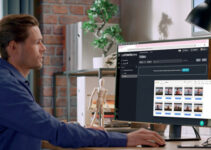


I did not think the stabilization feature for the iPhone 7 Plus could be turned off. I thought this was the big problem with using an iPhone 7 Plus with an Osmo Mobile. There is quite an uproar in the forums for the Osmo Mobile over this issue. The moderator for the forums has been pointing out that there is nothing their program could turn off. Am I not understanding something correctly? Does the Filmic Pro App actually correct this issue?
Iphone 7 plus with image stabilization turned on or off still produces unusable video especially when walking fast. Doing ninja walk doesn’t help as well. i am using filmic pro too. I also find image is better with image stabilization in filmic pro turned on, not off. Iphone 7 plus sucks when using it on osmi mobile. Just use old phones without image stabilization or gopro.
Iphone 7 and osmo mobile is a bad combination and waste of money IMHO.