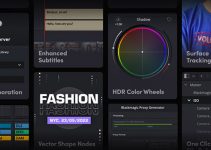When you are getting ready to do your color grading the most important tool is your monitor. If you can’t accurately see what you are editing you can’t know whether what changes you make are right. It’s that simple. Displays for color-critical work can get to quite insane prices for serious productions, say if you were working on a Netflix Original.
However, a vast majority of us won’t have access to those $30,000 displays for most of our projects, even smaller media companies who are working on branded content. Professional colorist Waqas Qazi breakdowns the key things to look for in monitors and how to set them up properly for grading in DaVinci Resolve.
Basically Qazi gets into what most of us should be looking for in a new display. He makes an interesting point by saying that SDR grading is still very common and that many displays will do Rec.709 just fine.
Considering that “true” HDR monitors for color grading are still very expensive it isn’t something worth the investment just yet when good, reasonably-priced SDR monitors are available. Think about what happened with 4K displays.
Contrast ratio is declared to be among the most important specs to look at. Even having worked with a Flanders Scientific monitor with perhaps the ultimate in color accuracy, the lower contrast ratio bugged him. Having since moved to an OLED, which delivers perfect blacks, he loves how much contrast you can get.
The only tricky thing is that consumer OLEDs often have an automatic brightness limiter, which helps extend the lifespan of the panel. This isn’t workable for grading so Qazi had to get it turned off. Fair warning, this will void the warranty. The results are incredible though.
When you find a good display, you’ll want to make sure it is calibrated regularly. Something like the X-Rite i1 Pro Colorimeter will help you do this yourself. Monitors will shift color over time, so regularly calibrating ensures you always have something accurate.
Talking more holistically about the monitor’s placement and the viewing experience, Qazi moves to bias lighting. This is extra useful if you have glossy screens which are prone to reflecting light sources in your room.
Bias lighting is a light set up behind your display and can seriously improve your editing experience. You’ll want to make sure they are a neutral 6500K color temp so they don’t impact how your colors look on the display.
If you can, a major upgrade is having multiple types of displays in your editing suite. Qazi uses an LG OLED, a consumer $200 LG monitor that isn’t calibrated, and a flagship BenQ SW321C which is calibrated.
This is a good way to go since you can see how different types of users might view the content and might let you tune certain things for the average viewer.
For the best quality control, you are going to have to look to a smartphone or tablet. There’s no denying that with each day more and more content is being consumed on mobile devices and you should account for that in your color grading.
One very cool trick for macOS and iPad users is the Sidecar function. It lets you use the iPad as a wireless display for your Mac and Resolve can throw a clean video feed to it for use as a QC device.
With all the technical aspects covered, Qazi takes a minute to talk about how grading goes far beyond the technicals. You want to spend more energy learning how to grade and evoke emotion from your work. It’s a solid primer to what to look for in a grading setup.
[source: Waqas Qazi]
Order Links:
- Blackmagic Design DaVinci Resolve Studio (B&H, Amazon)
- X-Rite i1Display Pro (B&H, Amazon)
- BenQ SW321C 32” 4K HDR IPS Monitor (B&H, Amazon)
- LG CX 48” 4K HDR OLED TV (B&H, Amazon)
Disclaimer: As an Amazon Associate partner and participant in B&H and Adorama Affiliate programmes, we earn a small comission from each purchase made through the affiliate links listed above at no additional cost to you.