Livestreaming becomes very complicated very quickly if you want to do anything more than just send out a feed from your webcam. Adding multiple cameras, throwing up some graphics, or even just having some basic control over the look and quality of the steam will require some extra tools. Those tools will need to include some sort of software.
If you don’t want to install some software to get up and running, Restream Studio is a browser-based application that has plenty of options to help you give your next stream a boost. GreenBox has put together a great video discussing all the things you can do with the software.
There is a free version of the Restream software, but obviously you won’t get everything without upgrading to a paid account. To access it is simple, head over to restream.io and log in. Once there you can just hit “Stream with Studio” to enter the software.
Here you should see a nice, clean UI where you can configure your stream. On the right is where you will find graphics and branding options – a good way to get a more professional feel for your stream. Here you can configure colors, text, even a logo or overlay. You can also store some video clips. The real trick is that all of this is available during your stream.
On the left is your source panel. Here is where you should see your camera’s feed and some levels for video. Underneath the main video, you’ll find your basic controls for muting the mic, turning off your camera, sharing your screen, and more.
When you start bringing in multiple sources you can access the layout menu to configure how you want it to look. Plus you can bring in a background to make it look a bit nicer. The layout menu provides a few standard options. You can do options that fill the screen and crop, use picture-in-picture, filmstrip views, and a couple more.
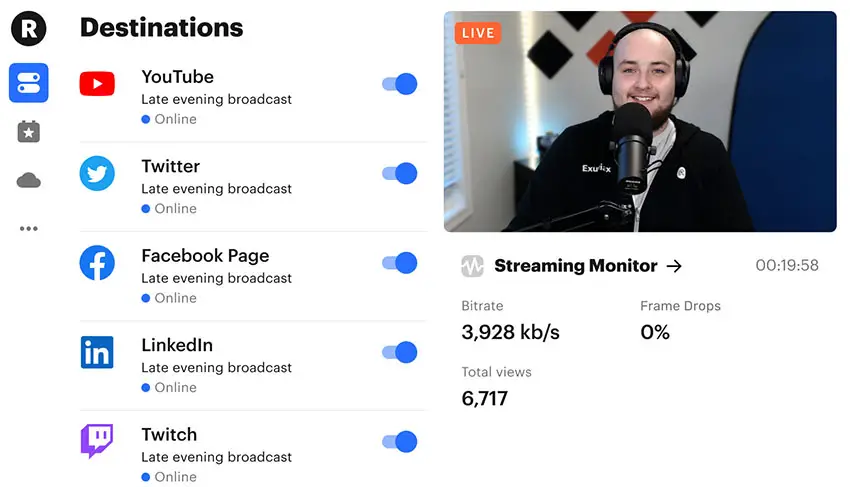
Image Credit: Restream
There is an option to bring in additional guests to your stream if you want to host a group chat. Just send a link to your guests—and you can have up to 10 at a time. They don’t even need an account to get up and running.
If you want to bring in other sources it is easy enough via the options. You can pull in another video from your PC, use another RTMP source, or add background music. All of this is controllable in the source panel.
Among the best uses of Restream is that it can compile all the chat messages from all the platforms you are streaming to and show them in a single chat area. You can even pull in the comments onto your video as you go. You can also chat back and select your different accounts.
There is a caption feature, which isn’t like live captions, unfortunately, but it is a way to get some pre-made messages to show up on screen. Something like subscribe or to check out a link at the end of your video makes sense here.
Now you are about ready to stream. You can give your stream a title and description and then add all your accounts/destinations. It isn’t necessary to always go live on every one if you want to be more specific for certain streams.
That’s actually a very nice piece of software – and no installation required. This could be super useful if you are working on a new computer or one that isn’t perhaps as powerful as you need to be running advanced streaming software.
What are your thoughts on Restream? Are you going to try it out?
[source: GreenBox]
Disclaimer: As an Amazon Associate partner and participant in B&H and Adorama Affiliate programmes, we earn a small comission from each purchase made through the affiliate links listed above at no additional cost to you.
Claim your copy of DAVINCI RESOLVE - SIMPLIFIED COURSE with 50% off! Get Instant Access!



