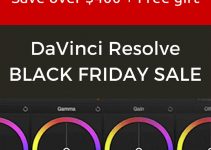Not that long ago, the production team behind the show Atlanta, an ethically engaging TV series about rappers making their way to the top, has released the latest teaser for Season 2. In the promo, you’ll certainly notice this creative cinematography technique where the camera smoothly rolls into and out of the ground, with the subject following the camera while the background changes seamlessly along the way.
Aside from how visually appealing the promo may look in general, it’s even more interesting to figure out how this particular effect was pulled off. While the true manner in which it was created may have involved thousands of dollars in equipment and expert-level post-production work, Jordy Vandeput and the team from Cinecom.net have found a way to emulate the effect, all without a Hollywood-level budget.
To begin creating the effect, you’ll need to select several locations and shoot your background plates first. To create the camera move, mount your camera on a tripod. Either remove or retract one of the legs of your tripod so that the whole system is on two feet.
Afterward, tilt the setup on to the left side, press the record button, then move it to the right. As you do so, you’ll want to perform an ease in/out motion, wherein you progressively get faster as you rise up and gradually slow down as you fall.
A bonus trick you can use to sell the effect even better is to shoot your footage slightly out of focus since you’re going to be adding your subject in post-production. While you could choose to simply add camera blur in post-production, manually blurring your footage on set can lead to more organic and visually pleasing results.
Once you’ve shot all your backgrounds, it’s highly recommended to take a photo of your talent standing in the background so that you can use the image as a reference later when planning the lighting for your studio setup.
The next phase of the workflow is to shoot your subject. Set up a green screen and light it accordingly by separating the light sources for the subject and the background. When lighting your talent, refer to the still images of your background plates so you can make the best decision when choosing the appropriate light types, colors, and positions to help your subject blend with the background more easily.
When shooting, have the subject rise from the left side, fix themselves in the middle, then fall towards the right. Again, refer to the video of your background to try and get the timing of the movement to match as close as possible.
After shooting your footage, bring all your clips into Premiere Pro CC and place them on the timeline with the background on the first layer and your talent’s video on the second layer. Create a rough mask of your subject and use Ultra Key or any other keying plug-in to remove the green screen. Apply any necessary color corrections to blend the two clips together.
The next step would be to align the timing of the subject and the background. Besides simply changing each clips’ position on the timeline, consider using time remapping to slow-down/speed-up parts of your subject’s video that don’t match with the background.
The last part of selling the effect is adding a shadow to your image when the subject emerges from or falls towards the ground. This can be done by creating a black Color Matte and adding it to the timeline. Create a mask that resembles the shape of your subject and position it to the ground. Tweak the feathering and animate the opacity, position, and rotation so that they match the motion of your talent in the shot.
Even though this technique might be a bit tricky and time-consuming to pull off, the production value it can add to any of your projects could be extremely rewarding, so don’t hesitate to put the effort, time, and energy needed to nail it down.
[source: Cinecom.net]
Disclaimer: As an Amazon Associate partner and participant in B&H and Adorama Affiliate programmes, we earn a small comission from each purchase made through the affiliate links listed above at no additional cost to you.