While you can always get smoother playback in your NLE by investing in a more powerful editing workstation, sometimes that just isn’t practical. Nor should you have to always spend money just to try out something new.
Fortunately, developers understand this issue and have created a few methods to ensure smooth playback in their NLEs.
Though things like proxies and timeline resolutions are well known, in DaVinci Resolve 17 there is another trick you might not have ever heard of that can give you smooth playback. For the breakdown check out this video from Learn Color Grading.
Even with low-end systems or laptops, you can get smooth playback with the right settings. One area you might find you struggle with is when you have multiple tracks of video. Even optimized media might not get you there. With multiple tracks, it still needs to render all the files separately at the same time.
The solution is to find a way to have everything pre-rendered as a single clip instead of heaving everything being run simultaneously which bogs down the system.
The trick to actually doing this is via the Compound Clip function. All you have to do is select all the clips you want to play together, right-click, and then select “New Compound Clip…” Give it a name and hit create. You’ll see all the clips condense into a single clip. It doesn’t irretrievably merge all these clips, it more so creates a folder of the clips.
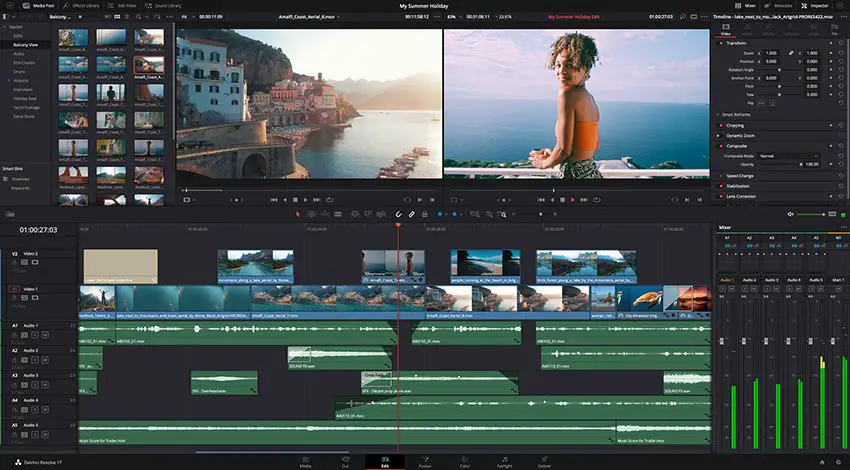
Image Credit: Blackmagic Design
If you ever want to make edits to any of the individual files you can right-click and select Open in Timeline. Now you should see all the clips separated as they were originally. To get out of this compound clip you can head to the navigation under the timeline and select your original timeline.
Once you have the compound clip done you can let it render out (confirm with the blue line above the clip on the timeline). Now you should have smooth playback and scrubbing.
The reason this works is that it essentially pre-renders all the effects and clip positions into a single rendered clip. So no matter how many clips you have you can use this trick to get smooth playback as long as your PC supports a single clip.
When you want to get rid of the compound clip the last thing to know is to right-click and hit “Decompose in Place…” This will go back to less smooth playback though.
It’s a nice trick for working on limited machines, especially if you are moving back and forth or just doing a quick edit on your laptop.
[source: Learn Color Grading]
Disclaimer: As an Amazon Associate partner and participant in B&H and Adorama Affiliate programmes, we earn a small comission from each purchase made through the affiliate links listed above at no additional cost to you.
Claim your copy of DAVINCI RESOLVE - SIMPLIFIED COURSE with 50% off! Get Instant Access!





