Generally, DaVinci Resolve 12 can be very useful not only for in-depth colour correction and colour grading workflows but also for other advanced image processing. The software already comes with a plethora of powerful tools and assets, and when you combine these with a little bit different and more creative approach you can do wonders in post.
In the next video tutorial, Theo from MiesnerMedia showcases how to use a Splitter Combiner Node to reduce noise in any footage. In a nutshell, the Splitter Combiner Node simply splits the three RGB channels of a certain clip once being applied so that you will be able to control each one of those separately. Here, what else you can achieve using this method.
First off, to create a Splitter Combiner Node simply navigate to Nodes in the top menu of DaVinci Resolve 12 or use the Alt+Y shortcut on your keyboard instead.
Using each of the three main RGB channels will let you not only do some more advanced colour grading if you need to, but it will also allow you to reduce more precisely the noise in your footage. Typically, the Blue channel of every clip is the noisiest, so it’s the perfect place to start off with the processing.
All in all, by using the Splitter Node you have a greater control over the noise generated in your footage as it’s better visualised than looking for it while having all the three colour channels combined. In order to reduce the noise select the corresponding Node for the Blue colour and go to your Motion Effects Tab in the Color Page.
Depending on the noise levels you can set the Temporal Noise Reduction to 2 Frames and bring the Temporal Threshold up a bit, and tweak those settings further if required. Generally, you can use the Spatial NR controls to smooth out regions of high-frequency noise throughout the image, while attempting to avoid softening to preserve detail.
The Temporal NR controls, on the other hand, analyze footage across multiple frames in order to isolate noise from detail. Motion estimation settings will let you exclude moving subjects from this operation in order to prevent unwanted motion artifacts. As a rule of thumb, try applying Temporal Noise Reduction first, then applying Spatial NR if necessary.
Overall, this is an extremely simple, yet very powerful and effective technique that will not only let you do some crazy artistic colour grading, but it’s also quite efficient when you need to reduce noise, thus eliminating the necessity of using any other third-party plug-ins and dedicated applications. This method can be also utilized when you are shooting in Log and you want to reduce the noise of your clips before you apply your primary color corrections.
[source: MiesnerMedia]
Disclaimer: As an Amazon Associate partner and participant in B&H and Adorama Affiliate programmes, we earn a small comission from each purchase made through the affiliate links listed above at no additional cost to you.
Claim your copy of DAVINCI RESOLVE - SIMPLIFIED COURSE with 50% off! Get Instant Access!



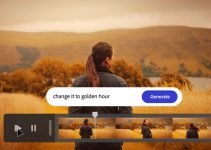


Thank you for this article. I just got the Studio version so this is the first time I’m working with NR. Is there a way to preview each RGB node separately?