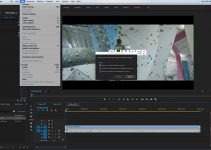From desktop to TV, camera to mobiles, game consoles to streaming services, 4K has taken over our daily lives indeed. And more and more people are shooting their own 4K footage for crisper images and better audio fidelity.
However, everything has two sides. The huge size of 4K videos causes headaches for shutterbugs.
How Much Hard Disk Space Do You Need for 4K Footage Shooting?
The storage space definitely comes the first thing to consider when you’re going to shoot 4K videos, as it matters on which types of SD card you need to buy, and can you record 4K successfully with mobiles. Though 4K video size varies slightly owing to the different shooting parameters of cameras or phones, there is a consensus that the size of 4K video is too big.
For example, 1 minute of 4K at 60FPS will take up approximately 400MB for HEVC, and a minute of 4K video shot by GoPro HERO8 Black at 60FPS could eat up to 750MB storage space.
Purchasing a SD card of relatively large memory size could be a wise option. But no matter how much space your SD card is, you’ll fill it up one day. Worse still, this doesn’t apply to those who record 4K footage with smartphones or those with lower budgets.
Given this, you’re recommended to compress 4K video size to make enough space for 4K footage shooting. Fortunately, WinX HD Video Converter Deluxe makes the task even easier without losing quality.

How to Fast Compress 4K Videos without Quality Loss?
WinX HD Video Converter Deluxe is an excellent 4K video converter and compressor that get 4K video smaller in size through converting video formats, changing video resolution, frame rate, bit rate etc., trimming video length or cropping video frame size. By applying one or more ways, you can compress 4K video greatly, by up to 90% file size reduction without visually quality loss. And you’re able to make all done within 3 steps.
Step 1: Load your oversized 4K video.
Launch the 4K video converter and click “+Video” button to import the 4K video(s) to the program. By the way, save 4K videos locally on computer from your SD card or mobile in advance.
Step 2: Compress 4K video based on your requests.
Way 1: Choose MP4 as the output format for better compatibility on any devices and platforms.
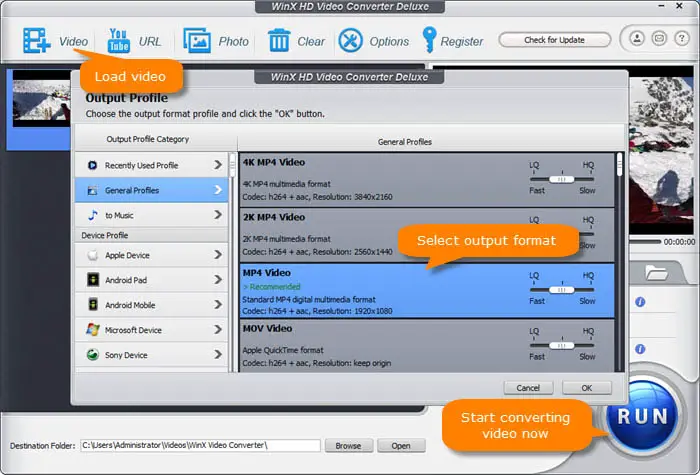
Way 2: Click the gear-shaped Settings button to enter the parameters setting interface where you can compress 4K to 1080p / 720p, lower the frame rate from 60fps to 30fps, change the bit rate, aspect ratio or adjust audio settings.
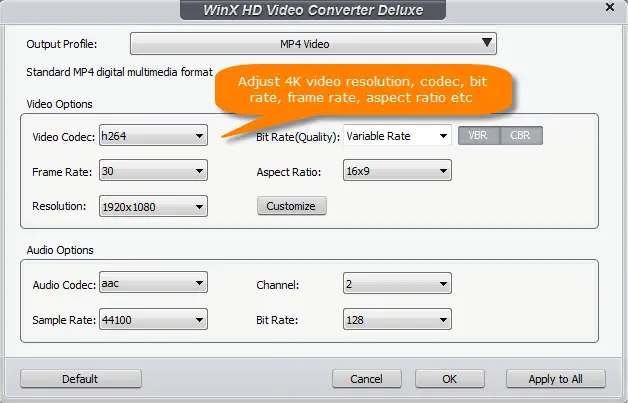
Way 3: Click the scissors-shaped Edit button, choose “Trim” column, tick on the box of “Enable Trim” and cut out the unwanted part of your 4K video. Also, you’re also available to select “Crop & Expand” column, check on the “Enable Crop” box and then crop the video frame size if necessary.
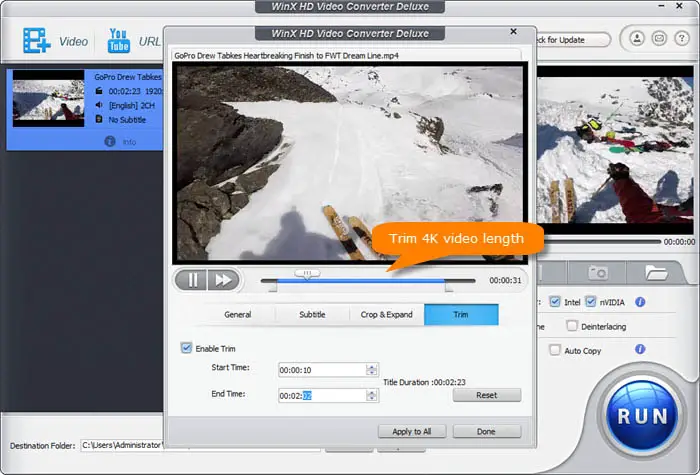
Step 3: Tap “RUN” to start.
Always enable the Intel / NVIDIA hardware acceleration, which will boost 4K video compression 47X real-time faster. And tick on the box of “Use High Quality Engine” to enhance the output video quality. After all done, tap the blue “RUN” button at the lower right corner to start compressing your 4K video.
In brief, WinX HD Video Converter Deluxe is a solid choice to shrink 4K video file size greatly without quality loss, so as to make enough room for shooting 4K videos on your camera or mobiles. What are you waiting for? Just download the free trial to have a try!
Disclaimer: As an Amazon Associate partner and participant in B&H and Adorama Affiliate programmes, we earn a small comission from each purchase made through the affiliate links listed above at no additional cost to you.