Once you get into a groove of editing consistently, especially for a series or regular client, you’ll likely find you are always taking some time to get things set up just right.
When it comes to your timeline there is a way to create and use templates to save you time each time you start a new project by getting this busy work out of the way.
I always say that you should continue to look for new ways to speed up your editing process as it can be the biggest time commitment of some projects. Templates are a place to check out and this tutorial from MrAlexTech describes how to do it in DaVinci Resolve 17.
A good example for how you might use templates is for making additional versions for different social media platforms—especially those with different aspect ratios.
You can quickly take your current project, open up a template with different aspect ratio and resolution, paste in your edit, and then you are 90% of the way there with a new version.
To start making your own you should start with a blank project. Create a new timeline, ideally with a name related to your goal for this template. Using the Format section you can make changes to resolutions and aspect ratio, perhaps to make a 1080 square for Instagram.
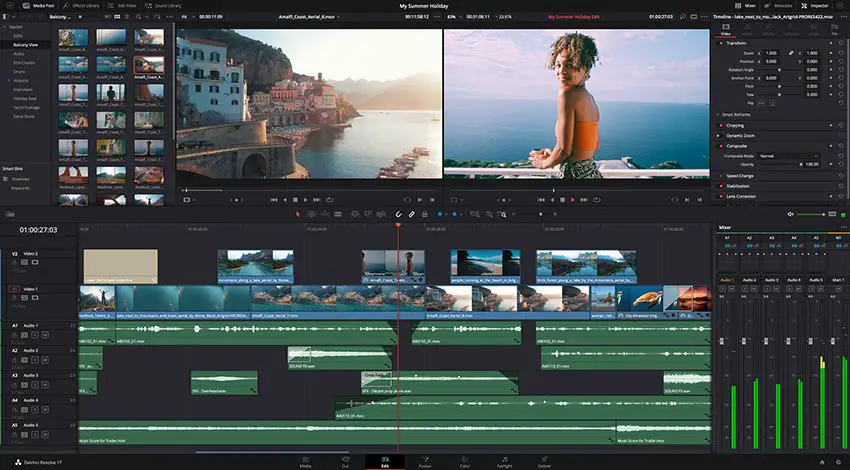
Image Credit: Blackmagic Design
What you may also want to do in a template is to rename the default tracks. Call Track 1 “A Roll”, track 2 “B Roll”, audio 1 could be “VO” and audio 2 could be “Music.” It can help you stay super organized for all your projects.
Another neat trick is that you can apply effects to your different tracks/channels. Adding something like noise reduction to your voiceover with your default settings gets a lot of the legwork out of the way.
Media can also be added in. Intros and logos and the like are very obvious options you might want preloaded into each of your projects.
When you are done and want to save you can go find your timeline in the media pool. Right-click it, hit Export, and then find the DRT option. Find a place to save the file that is readily available.
Then you can just use that file to open up a new timeline with all these settings preloaded.
Loading them up in the same project makes it easy to quickly copy and paste your edits from one to another and super quickly be set with another version.
Timeline templates seem like something everyone should be using.
[source: MrAlexTech]
Disclaimer: As an Amazon Associate partner and participant in B&H and Adorama Affiliate programmes, we earn a small comission from each purchase made through the affiliate links listed above at no additional cost to you.



