Sometimes everything lines up for a shot and sometimes it’s all but one part. Landscape photographers know what I’m talking about. The timing, the weather, the light, all that can be perfect and then you look towards the sky and it’s just plain boring.
With stills it’s relatively easy these days to take the gorgeous sky you captured the other day and replace the boring one using Photoshop. It can also be fairly easy in Premiere Pro.
The folks at Premiere Basics are back with a tutorial on how to do sky replacements in your next videos the easy way.
Start as always by dropping the clip you want to replace the sky on into your Premiere timeline.
Find the Color Key effect in the library and drop it onto your clip. Now, head to the controls and find the color picker and click somewhere in the sky of the video. This should give you a very rough selection of the sky.
Adjust the parameters of the key until you have selected the entire sky.
For blue skies, you might be better served by the Ultra Key Effect instead. If there are parts of the image that are selected which you don’t want then you can use a quick mask to fix that.
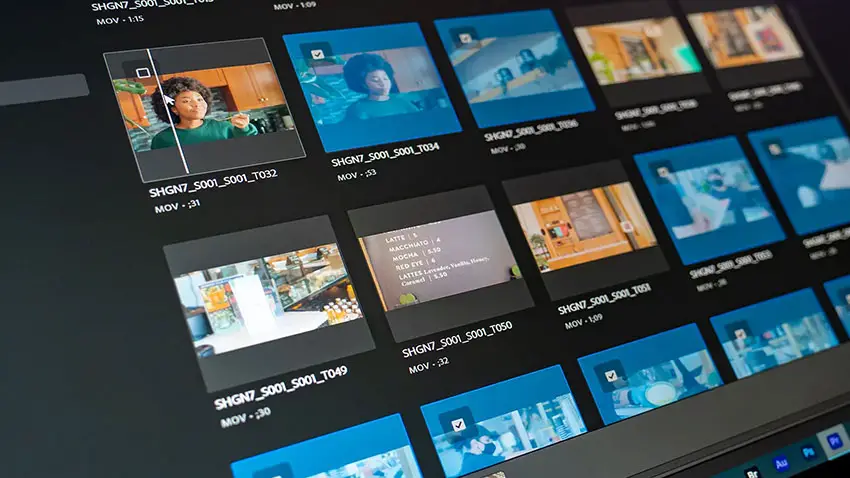
Image Credit: Adobe
Now, you need to have a clip of the new sky you want to put on your clip. You can find stock video fairly easily for this.
The next step is matching your original shot to the look and feel of your new sky.
In this example, he uses a night sky over a clip that was shot in daylight. To create a convincing day-for-night effect he takes out all the warmth using the temperature slider and decreases the saturation. Lower the exposure to look darker and perhaps add a bit more contrast.
To blend this specific clip even better we need to match the lightning strikes in the sky to flash on the house in the foreground.
You’ll want to start by playing through the clip and hitting M to place markers whenever there is lightning.
Now, place a Lumetri color grade on the clip and use keyframes whenever there is a lightning strike (your markers) to create a flash effect that increases and then decreases in brightness. Feel free to add rain effects to sell it even more.
It’s a nice effect that can be done entirely with Premiere’s built-in tools.
[source: Premiere Basics]
Disclaimer: As an Amazon Associate partner and participant in B&H and Adorama Affiliate programmes, we earn a small comission from each purchase made through the affiliate links listed above at no additional cost to you.

