Podcasts have been having their moment for the past few years and for many experienced podcasters the next step has been to upgrade to video.
YouTube being increasingly supportive of the format makes it even more enticing to capture new listeners/viewers. Editing a lengthy video podcast can be a huge time commitment however, so it is worth finding some tricks to speed things up.
Tools are your friend and filmmaker Javier Mercedes might have one called AutoPod that’ll automate the editing of video podcasts in Premiere Pro. It looks like it’ll work with multicam projects and even help produce some social content. Let’s check it out.
Multi-Cam Feature
This plug-in theoretically makes it easier to create a proper multicam edit for video podcasts by gathering data about your video and audio files. It asks which layers are which, such as which speaker is which video and/or audio track.
The plug-in also expect some basic cleanup. To get things started you will want to make sure that each track is made of a single clip. If you have multiple clips this can be solved by making a nested sequence.
Also, you’ll want to trim the front and end to make sure everything starts and ends on the same frame.
It then runs processing on all of your clips. Watching it work it actually applies a ton of cuts and edits to your timeline automatically. This is an insane time-saving technique if it works well.
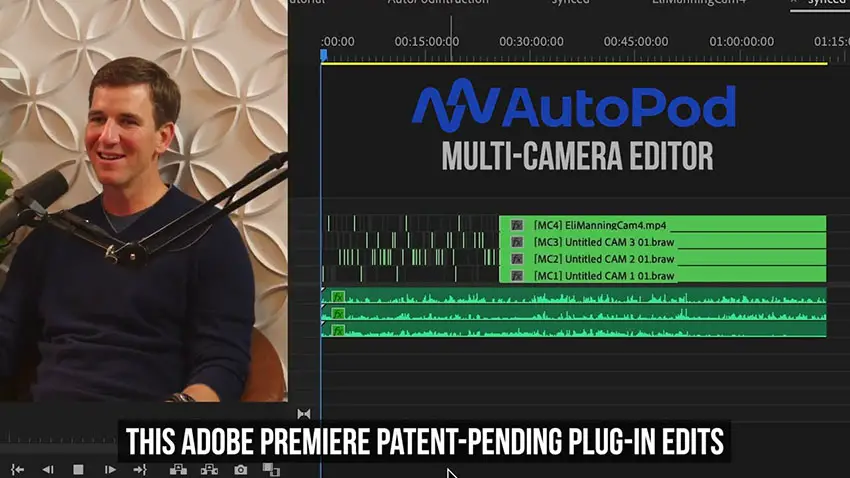
Image Credit: AutoPod
Just playing back a couple short clips the Autopod seems to do exactly what it says it does. It appears to be looking a bit at the context as well and edit with proper spacing and technique. It could obviously be fine tuned, but getting to this point alone would take people ages for lengthy podcasts.
Enable/Disable and More Cameras
You can set up the plug-in in other ways, too. He is trying out an enable/disable cutting method with even more cameras. Setup is very similar though it does realize that there are likely other angles and provides some additional options in the setup.
With enable/display it’ll disable the footage instead of fully cutting it out. It might make it easier to make tweaks to the edits or which clip you want to highlight since everything is still there. The time savings are ridiculous. Just watching this footage would take theoretically as long as the entire podcast.
Jump Cut Editor
Now, the earlier options left things in place and made some room for the edits. With the jump cut option it’ll actually delete the silence and create jump cuts. It’ll let you set the decibel limit of what is defined as silence. Once that is set he just lets it run.
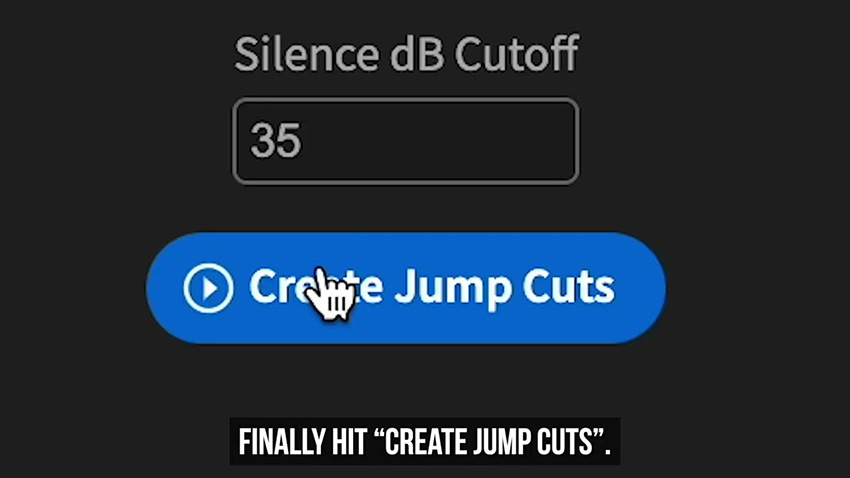
Image Credit: AutoPod
This one only used one video and one speaker and was incredibly quick. This might need the most tweaking if you can’t get the sound levels dialed in, but it can give you a great first draft to work with.
Social Clip Creator
Last is the social clip creator. This should pull out parts and format them to work on social. It provides a few common resolutions for social, the ability to auto-reframe, add a watermark, and/or add an endpage.
It’ll take the clip, reframe, and add the extra media you select. It’s a nice way to quickly produce these quick social-formatted pieces to promote your work.
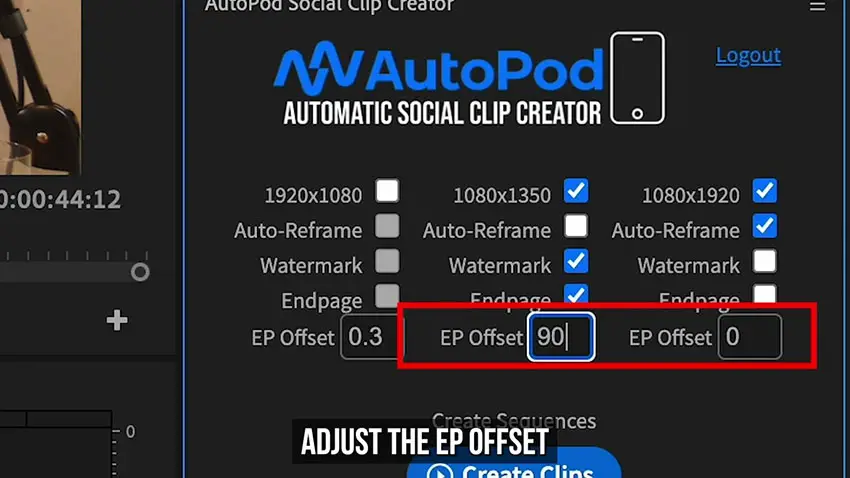
Image Credit: AutoPod
This is a seriously impressive tool and if you are dreading editing a lengthy podcast every week this might be a dream for how much time is saved.
What did you think about this plug-in? Would you try it out?
[source: Javier Mercedes]
Order Links:
Disclaimer: As an Amazon Associate partner and participant in B&H and Adorama Affiliate programmes, we earn a small comission from each purchase made through the affiliate links listed above at no additional cost to you.
Claim your copy of DAVINCI RESOLVE - SIMPLIFIED COURSE with 50% off! Get Instant Access!





