We’ve talked about how to speed up your editing in Resolve using AI tools already so now it is time to look at some of the new AI features Adobe has readily available. These tools are looking very, very good these days.
Today, we are going to stay a bit focused on the audio side of things – an area I think many video editors don’t spend as much time as they should.
Audio is just as important as your video though and that’s why you should check out Adobe’s AI audio enhancer.
Coming from filmmaker Blaine Westropp is a demo of how this new tool works and how to best use it in your work.
Finding all of Adobe’s new AI tools isn’t as simple as booting up Premiere Pro or Photoshop. If you are looking for the latest features you’ll often need to download betas or even head to Adobe’s website, which we will talk about here for the audio enhancer.
Before that, we should talk about Blaine’s setup. He kept things fairly cheap and simple. In this video he uses the Sennheiser MKE 400 into a Zoom F2.
He also demos using his iPhone running the Voice Memos app to record. All very accessible tools.
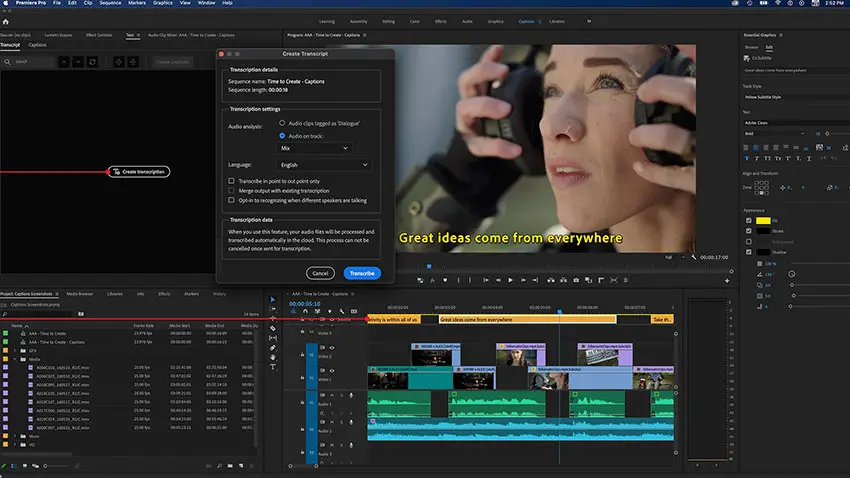
Image Credit: Adobe
The surprise comes when you find out that the first minute of the video was all recorded using the Voice Memos app on the phone. With the enhancer, it actually sounds good for this simple talking head shot.
When the enhancer is turned off you can hear just how much work Adobe is doing. It cleans up the AC in the background and not being super close to the mic.
One thing he does to make it sounds more organic is mix the original audio and enhanced audio together. Good call as sometimes the clean-up process can remove more than you want it to.
Moving to the Sennheiser mic you are getting a touch cleaner audio from the start and the audio enhancer does a wonderful job again.

Image Credit: Sennheiser
Worst case scenario is even tested – using the in-camera mic at quite a distance.
The enhancer does make it usable in a pinch when this audio is your last resort when many times it would just be a lost cause. It’s still not the best and you can hear the limitations of the original audio, but still, emergencies might be addressed with this technique.
Making each scenario even worse by opening the window to add traffic to the background noise he tests everything through the enhancer. I must say that the enhancer seems to do an outstanding job when removing background noise.

Image Credit: Zoom
Now for how you can use it. It’s actually very easy. Just head to this link on Adobe’s website:
Upload your audio and let it process. You’ll get a cleaned-up and enhanced audio clip at the end you can drop into your NLE.
There are some limits on the software:
- Audio only
- 1 hour maximum
- 500MB maximum file size
- 3-hour daily limit
It’s a good option to test out, especially if you are newer to editing audio.
[source: Blaine Westropp]
Order Links:
- Adobe Creative Cloud (B&H, Amazon)
- Adobe Premiere Pro CC (B&H, Amazon)
- Sennheiser MKE 400 On-Camera Microphone (B&H, Amazon)
- Zoom F2 Portable Audio Recorder (B&H, Amazon)
Disclaimer: As an Amazon Associate partner and participant in B&H and Adorama Affiliate programmes, we earn a small comission from each purchase made through the affiliate links listed above at no additional cost to you.
Claim your copy of DAVINCI RESOLVE - SIMPLIFIED COURSE with 50% off! Get Instant Access!





