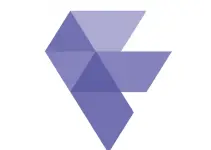DaVinci Resolve 12 is not only a complete colour grading suite but also a fully fledged professional editing system which is still a precedent, especially for a free piece of post-production software considering the plethora of advanced features it already provides. Plus, the platform handles more native camera files and video formats than any other real-time system, that means you can edit and grade virtually any type of footage in real-time.
The true beauty of Resolve’s workflow, however, is not only it saves you the hassle of round tripping between different applications, but you can actually switch among the main functional pages of the platform in a matter of seconds with just a click or two which makes the overall post-production workflow a lot more flexible, efficient and time-effective.
Of course, editing is already a big part of this workflow and if things in these terms are still a little unfamiliar to you, here is another quick tutorial provided by Ripple Training that will help you get around.
The easiest way to perform swap edit in DaVinci Resolve 12 and move clips back and forth without affecting your montage and keep other tracks in sync is by pressing and holding down Command and Shift on your Mac keyboard (Ctrl and Shift on Windows) and dragging the selected clip through your edit. Adjacent clips will automatically switch places with the clip you’re dragging until you drop it in the desired location. This way you will be able to literally swap the positions of the clips, thus rearranging them without altering the overall edit.
The second technique you can utilise is the so-called Swap Inserting. This time, you need to press and hold the Command and Option keys on your Mac keyboard (or Alt key on Windows) while dragging the selected clip. Now you still will be swapping the clips with one another, but this time, you will be also able to insert the clip in a certain point of the other clips that are placed on your timeline.
One of the drawbacks of these editing techniques is that you can apply them only if both the audio and video of your clips have the same duration. Otherwise, this function simply won’t work and you want to be able to utilise it. Swapping edits can be applied equally well on both simpler and more complex edits where you need to swap the position of different clips in your timeline without affecting the overall flow of your edit.
This can be a huge time saver in many situations while editing and it’s a great way to keep the flow of your edit intact, especially when you need to make some quick adjustments and tweaks right before you continue with the next steps of the post-production process.
[source:Ripple Training]
Disclaimer: As an Amazon Associate partner and participant in B&H and Adorama Affiliate programmes, we earn a small comission from each purchase made through the affiliate links listed above at no additional cost to you.