Even if you aren’t an “audio guy” the ability to see audio waveforms during editing can be immensely helpful. One great example is that you can use it to cut up a long interview or talking head segment without needing to play back all the footage.
Then you go back and do clean up and normal editing on a much shorter timeline. If you want to use waveforms for any reason, even if just to see that there was audio recorded, you need to be able to see it. Most NLEs have this baked into their timelines.
Unfortunately, it seems to break often. If you are missing your waveforms in Premiere Pro here’s a quick fix from Stefan Malloch.
Premiere Pro tends to have a lot of weird things happen. This audio waveform issue isn’t exactly a unique issue to Premiere—I know a few other NLEs that suffer from the occasional disappearing waveform—but it is frustrating.
Much of the time this is unexplainable. You could have clips on either side of your clip with missing audio waveforms that are showing up just fine.
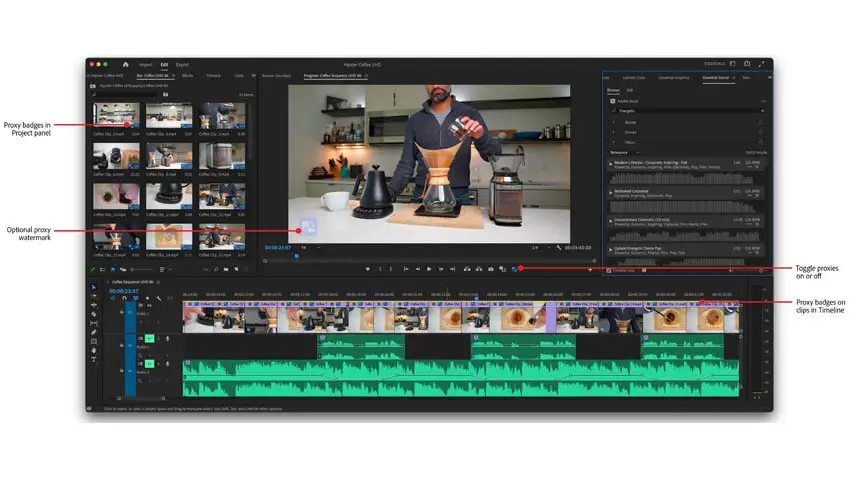
Image Credit: Adobe
Here’s the trick:
- Select the problem clip
- Right-click and hit unlink
- Select just the audio now
- Right-click and hit render and replace
- You should be seeing your waveforms now
After this, you can go and change the color of the clip to match it up and then link it back up with your video clip.
This was a very quick tip but something that may help keep you from pulling your hair out when you run into this problem later.
Any other Premiere Pro glitches you need a fix for?
[source: Stefan Malloch]
Order Links:
Disclaimer: As an Amazon Associate partner and participant in B&H and Adorama Affiliate programmes, we earn a small comission from each purchase made through the affiliate links listed above at no additional cost to you.
Claim your copy of DAVINCI RESOLVE - SIMPLIFIED COURSE with 50% off! Get Instant Access!





